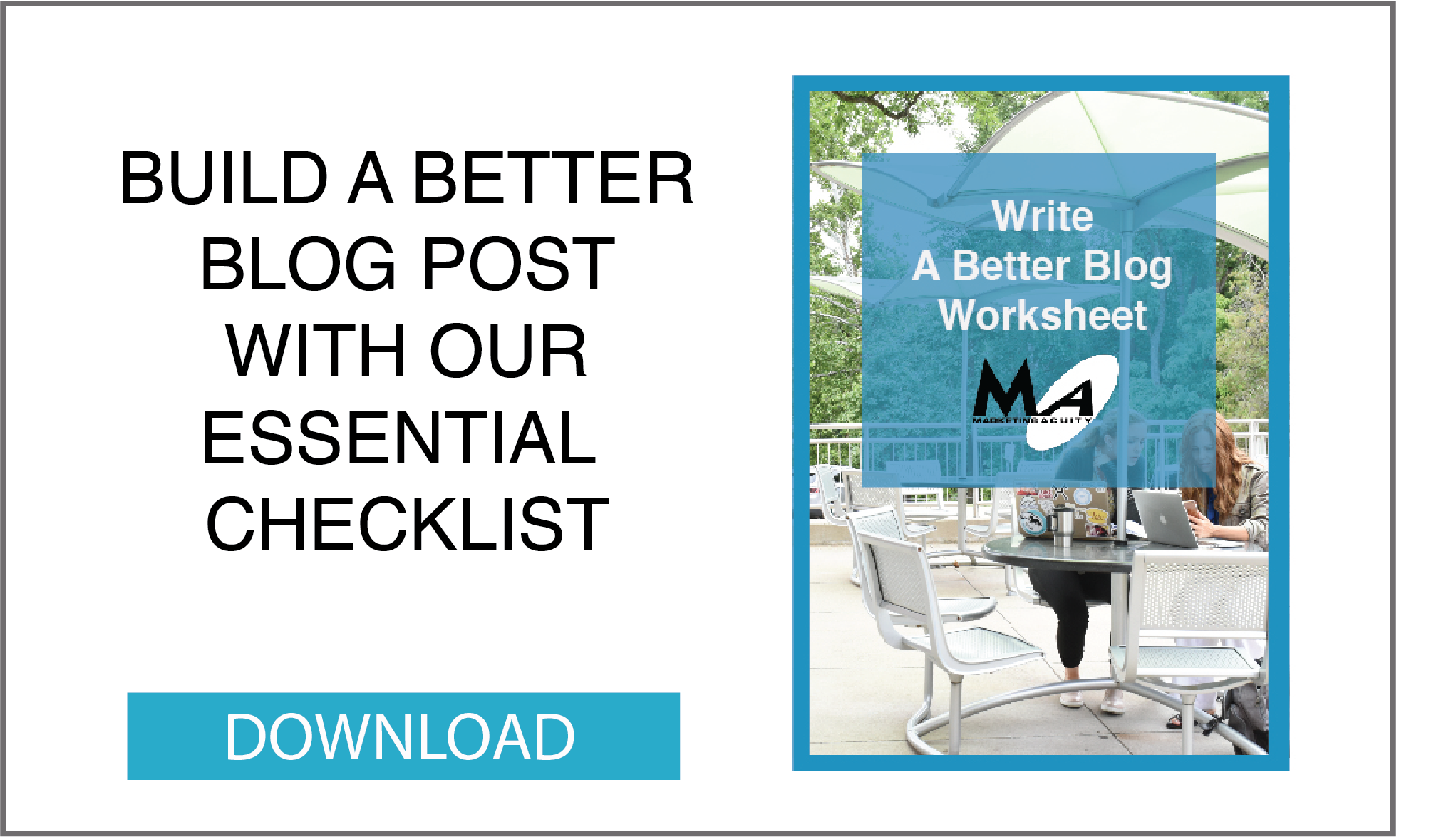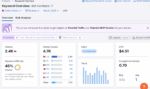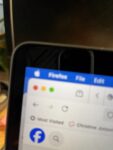WordPress is an easy to use web site platform called a content management system or CMS. WordPress has evolved from a blogging platform to become a sophisticated system for managing web sites, complete with a library of thousands of third-party plugins that extend the system to encompass almost any feature you might need.
From commerce to event registration to membership management to crowd fundraising platforms, WordPress can handle it all. In this video segment, we show how to add media – images, video or files – to a post or page in WordPress
- Log in to your WordPress web site (usually http://www.yourdomain.com/wp-admin), substituting yourdomain.com for your actual web site domain.
- Navigate to the black side toolbar (Dashboard)
- Select Post (or Page if you’re editing a web site page) and choose one that you want to add media to
- Select the Add Media tab right above the editing toolbar in the post or page
- Upload a new image or file or select the “media library tab” and scroll through your images and files to find the one you want to include
- Select and Insert into Page
- WordPress will use your file name (if a document) automatically (you can edit this by choosing the link or chain tool and editing the label of the link)
- Align the image by double clicking to edit it’s properties, then select left, right, center alignment
- Save the post or page
You can upload files (such as Word or PowerPoint files, videos, photos and graphics in PNG and JPEG file formats to Media.) It’s easy! Give it a try. Adding media to pages increases their usabilty by your users. A picture is worth a thousand words, a video a million and a how-to illustration can be priceless!
If you want to learn more about video blogging and its benefits, check out our latest case study on how video blogs outperform written blogs. Download for free today!