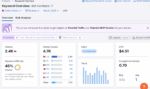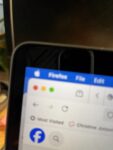If you’re looking to make an e-commerce website in WordPress, there are some industry standard options to get started. First off, WooCommerce is one of the leading plugins for WordPress and it’s for good reason. There are a ton of plugins available to extend Woo Commerce to enable online bookings, digital and physical products, upsell, use marketing funnels and more. It’s not the ONLY way to make an e-commerce site in WordPress but it’s good for growing stores. If you want something simpler, with just a few products check out our blog post on creating PayPal + WordPress sites using easy PayPal button plugins.
Understanding the nature of products, and related product attributes.
The first thing you need to do is sit down with paper and pencil or a spreadsheet – outline your products. Do they have attributes such as size? Color? Are they physical? Digital? Do they require appointments? Organizing your products first helps you navigate the many options you’ll have to set as you develop your store. Since the dawn of (internet) time, e-commerce has required product attributes. These haven’t changed because they are integral the product of ordering and selecting products.
Create every variable as a top line header column, including product name, description, weight, dimensions, taxable or not, color, size, SKU, price per unit. Create products (or import from your previous store) this way helps you organize your information before you sit down to create your store and decreases the time you’ll spend in setup.
What plugins do you need? How much do they cost?
WooCommerce itself is free. All the other cool tools to manage the experience aren’t, and typically most client installations come in around $250 – 500 per year in annual licensure. This is very comparable to other platforms such as Shopify and SquareSpace’s more advanced options for commerce sites. At a basic level, you can get by with just WooCommerce.
Plugins we like that extend WooCommerce:
Booking your time? Try Woo Commerce Bookings plugin
Need to customize the emails sent from Woo Commerce? Try WooCommerce Email Customizer (Code Canyon) or try Kadence Email Customizer
Avalara’s AvaTax will help you manage taxes in multiple countries and jurisdictions (combines with Avalara’s tax management services)
WooSubscriptions and WooMemberships help manage recurring payments and access member-specific content.
WooCommerce Product importer: from an XML or CSV, import your product data.
Once you have all the plugins you want to install, it’s time to load ‘em up. As with all WordPress plugins, go to the plugin installer and if you’ve not already downloaded these from WooCommerce, search “new” and find these plugins in the WP plugin library and install and activate.
Worth noting, if your site is already live, you will want to do the following using a staging server or staging plugin. We like WPStagingPro if you’re not using web hosting that allows for a staging site to be created.
Now that you’ve activated, let’s start adding your products!
If you still have your spreadsheet (and the importer plugin) you can import these, but we actually recommend setting up one or two manually to determine if the way you’re organizing your products is the way that works for you AND your user before you import your entire product groups. You’ll want to assemble details such as what each product weighs, how you’ll handle shipping in advance of any bulk import.
Here are some links to creating products and attributes.
Once your first products are in place, go test your site. If you like, use a coupon or discount code to zero out your cart as you test. You can create coupons and discount codes in the WooCommerce interface.
The store cart, tax handling, shipping settings are next. Configure these settings so that the way your customers are charged for tax and shipping are handled before you import your products.
Once you’re satisfied with how your basic commerce site is working, you can import additional products, and finesse them.
Things you’ll likely want to edit before you launch
The language of your customer invoices in their inbox and follow up shipping notifications. These are rarely written well (and occasionally written poorly) but always could use a marketer’s eye to really reinforce the brand experience you are going for.
Test, test test!
Use that coupon code to test out your product purchasing, tax, shipping and notifications. Invite a select group of trusted customers to test your site, too. Once you’re satisfied it’s working, you can push that staging site to production (live) and go!
Scheduling your new launch
We recommend that you go with a soft open by launching new features but not promoting. Wait to announce your new commerce site on your promotional social and email platforms for a week to get the organic visits a chance to show you where you might need some tweaks. When your site is fully tested, invite customers to your new launch with product specials, discount coupons or giveaways.
Setting up a brand new WordPress ecommerce site isn’t incredibly hard – but there are some tricky spots that you might need help with. If you’re all in on DIY there are a ton of great resources. If you’re not quite sure after reading this but think you might be able to do it, try a couple of training/coaching sessions. These set you up for success so you know you have seen it during training and can replicate it with the knowledge that you’re not just googling things when you get in trouble – there’s someone who can help!
And if this really freaked you out, we can do it for you!
Need a little help? We work directly with clients 1:1 on building, configuring and optimizing e-commerce sites for WordPress. Need a little help with PayPal cart setup? Going for Shopify or SquareSpace and don’t know where to begin? Setting up a rental booking site of your own using WPForms? Our 1:1 marketing tech training sessions are a great way to get started. Our expanded coaching packages keep you motivated, elevate your skillset and put you back in control of your own website.