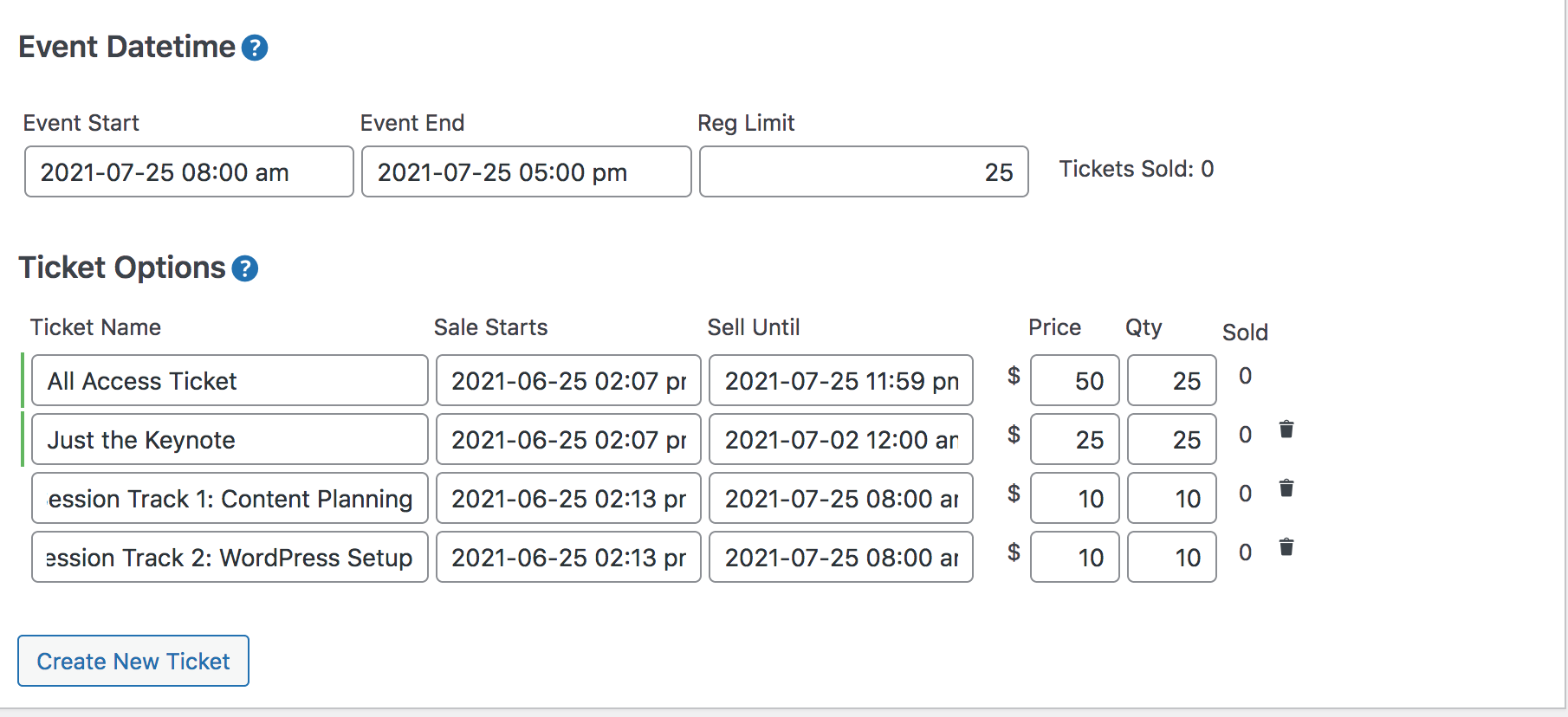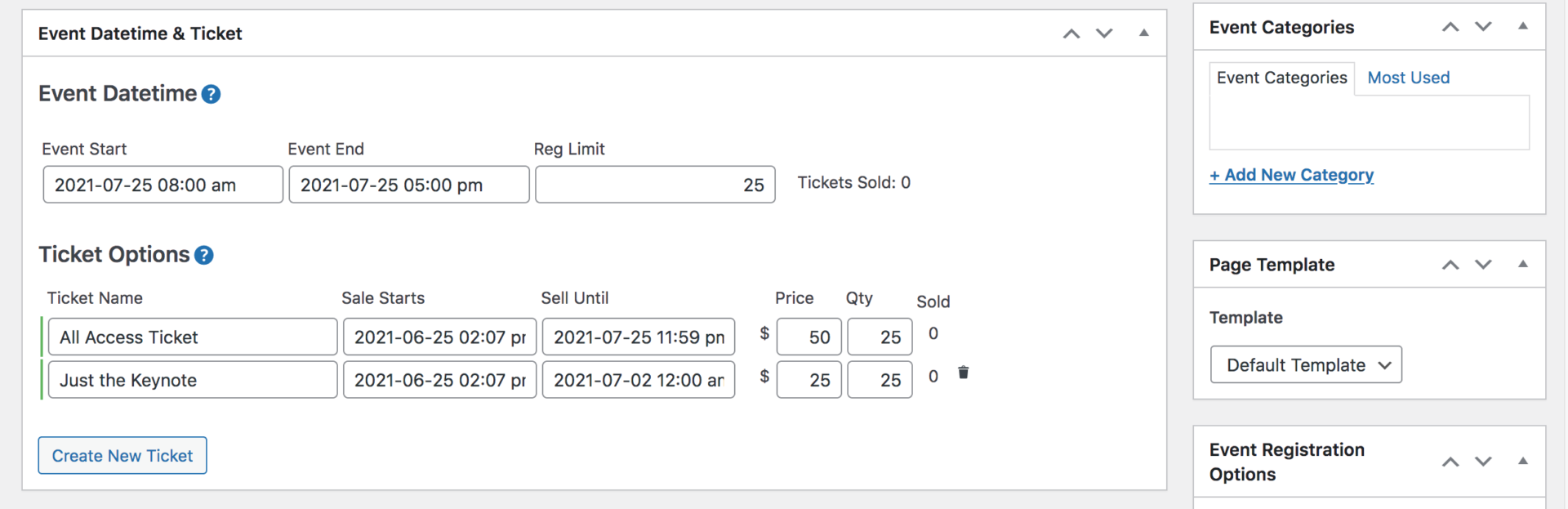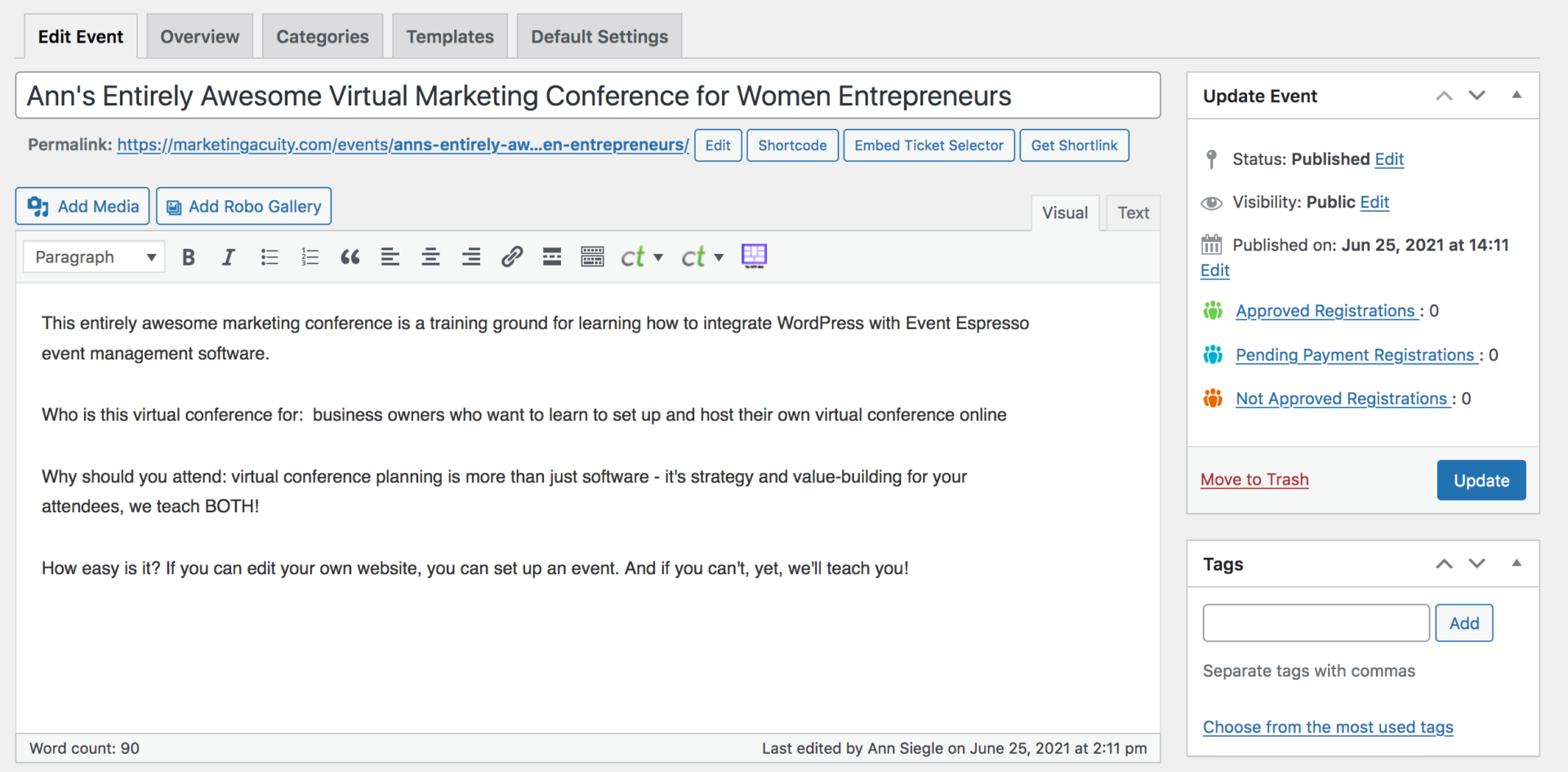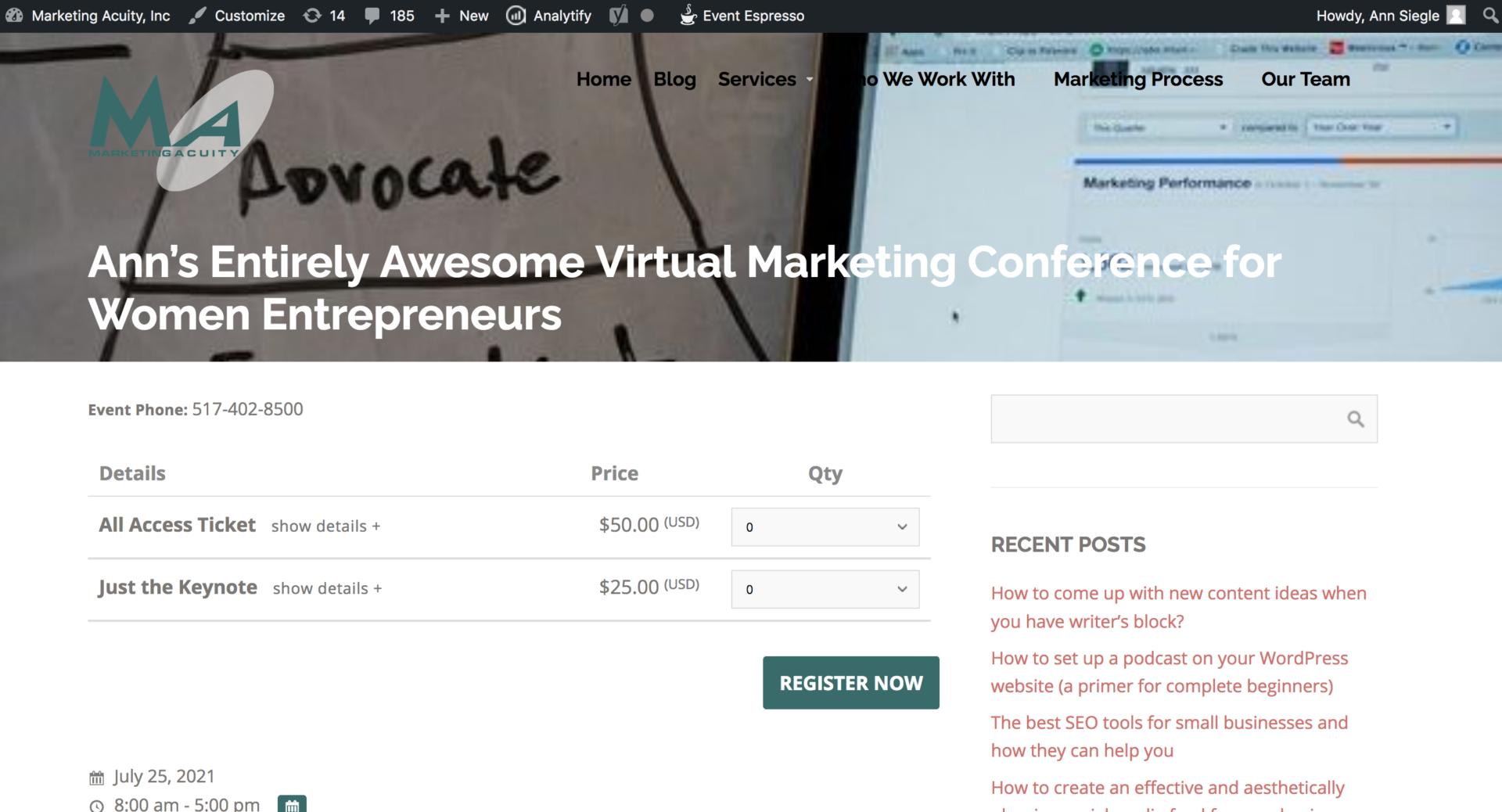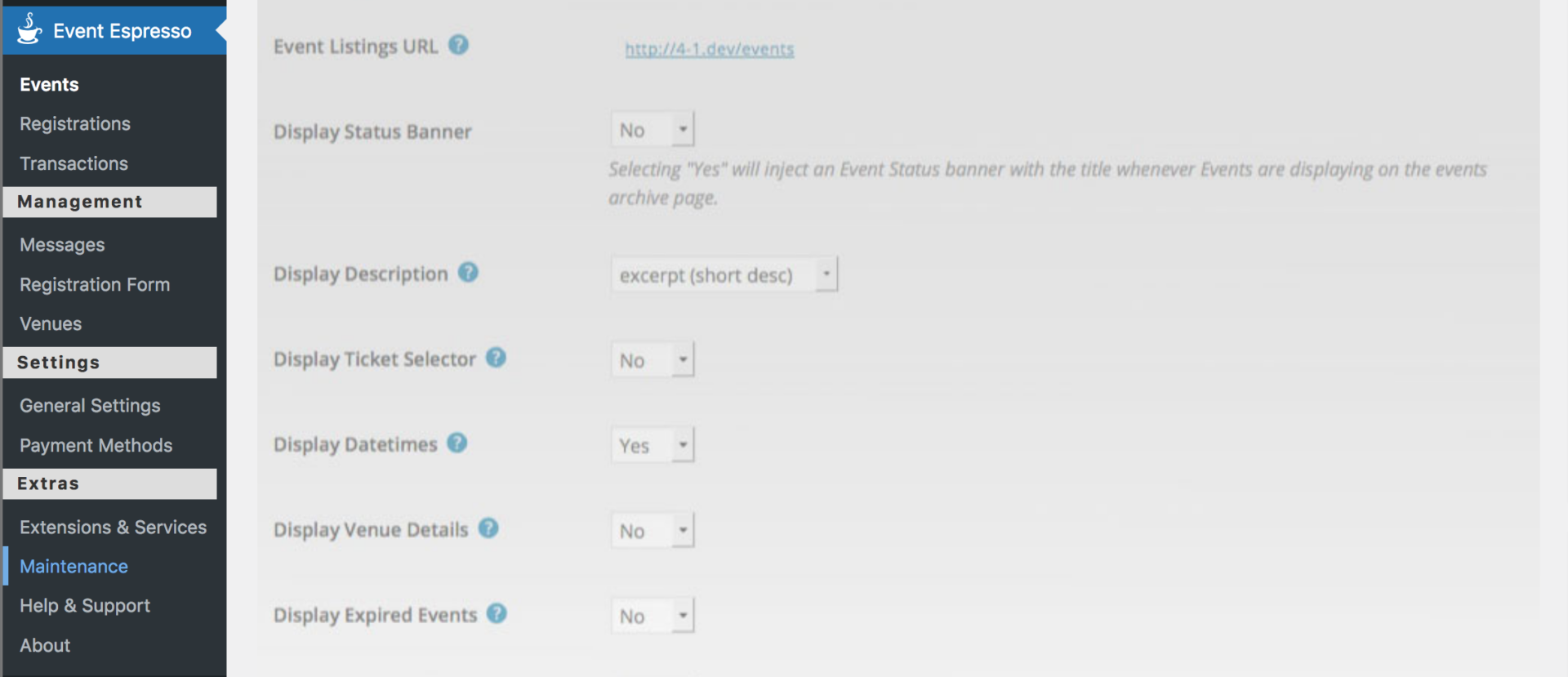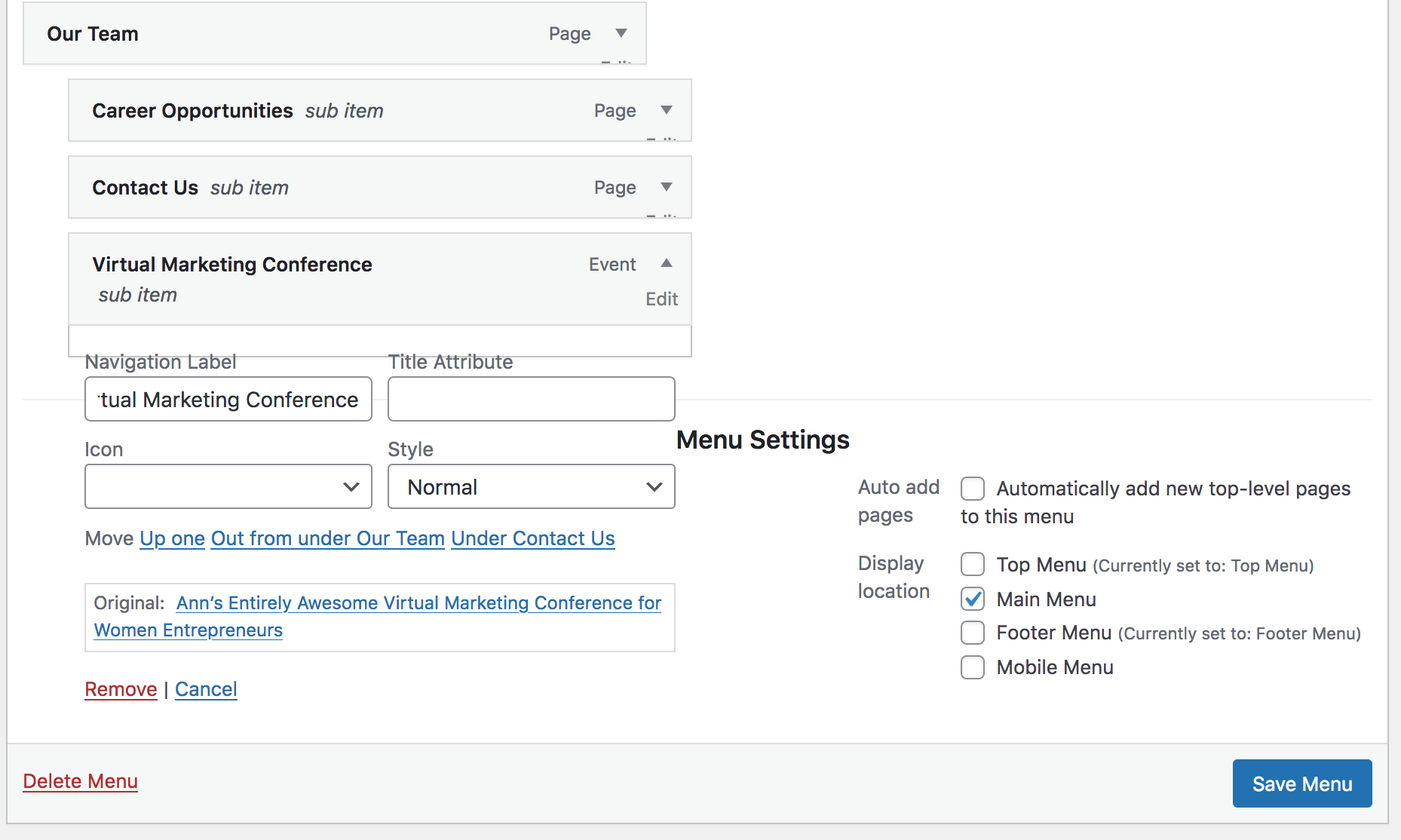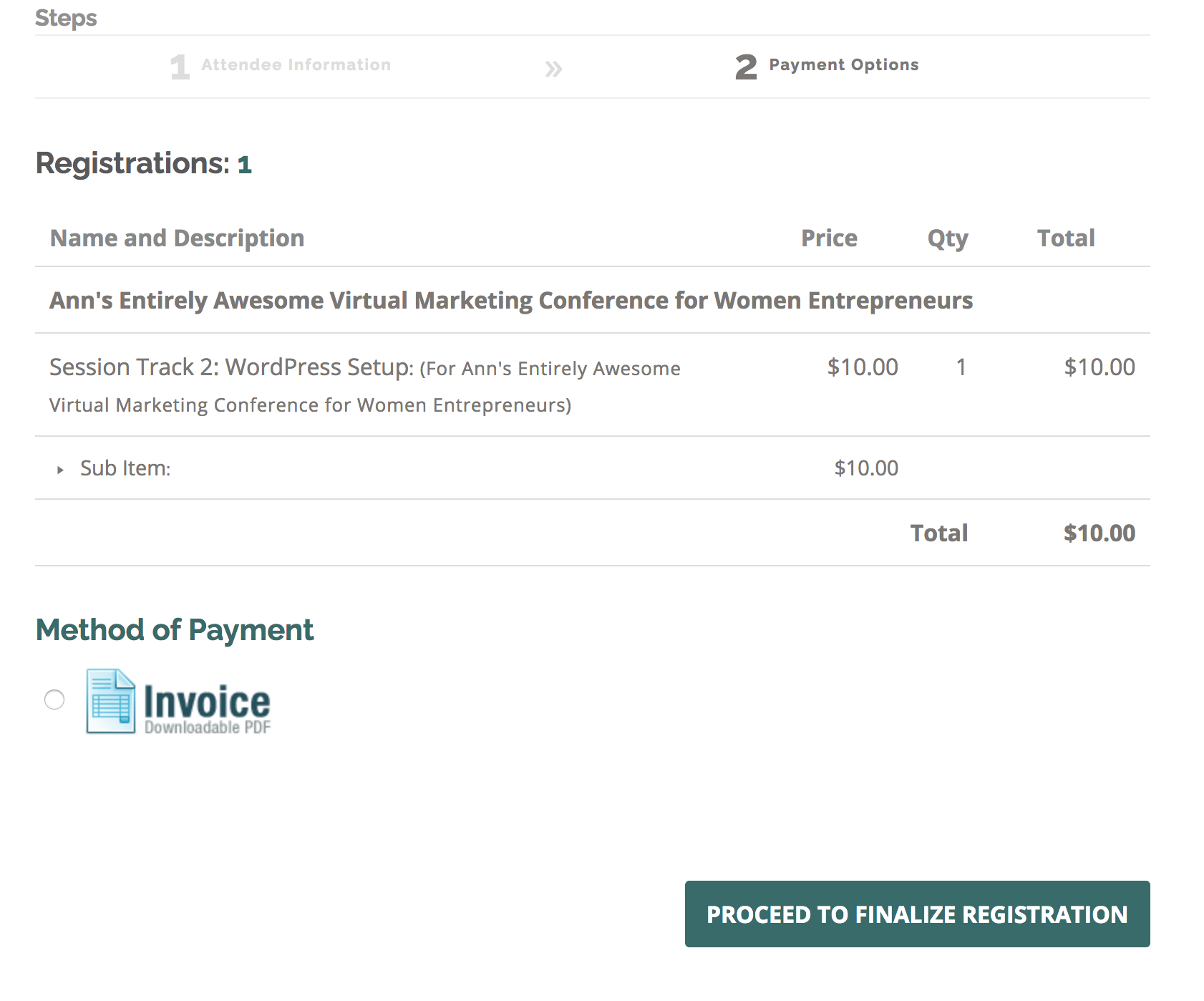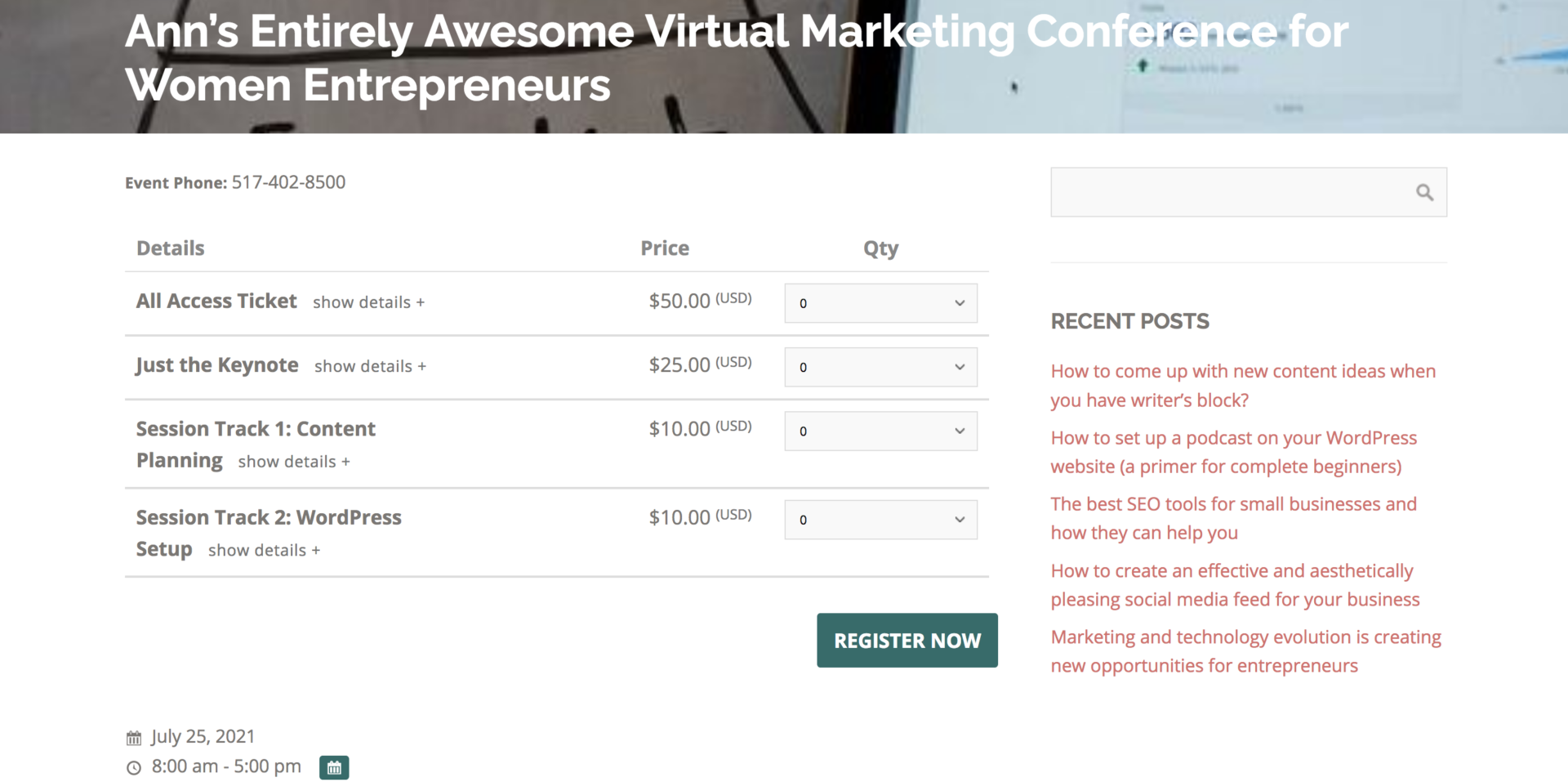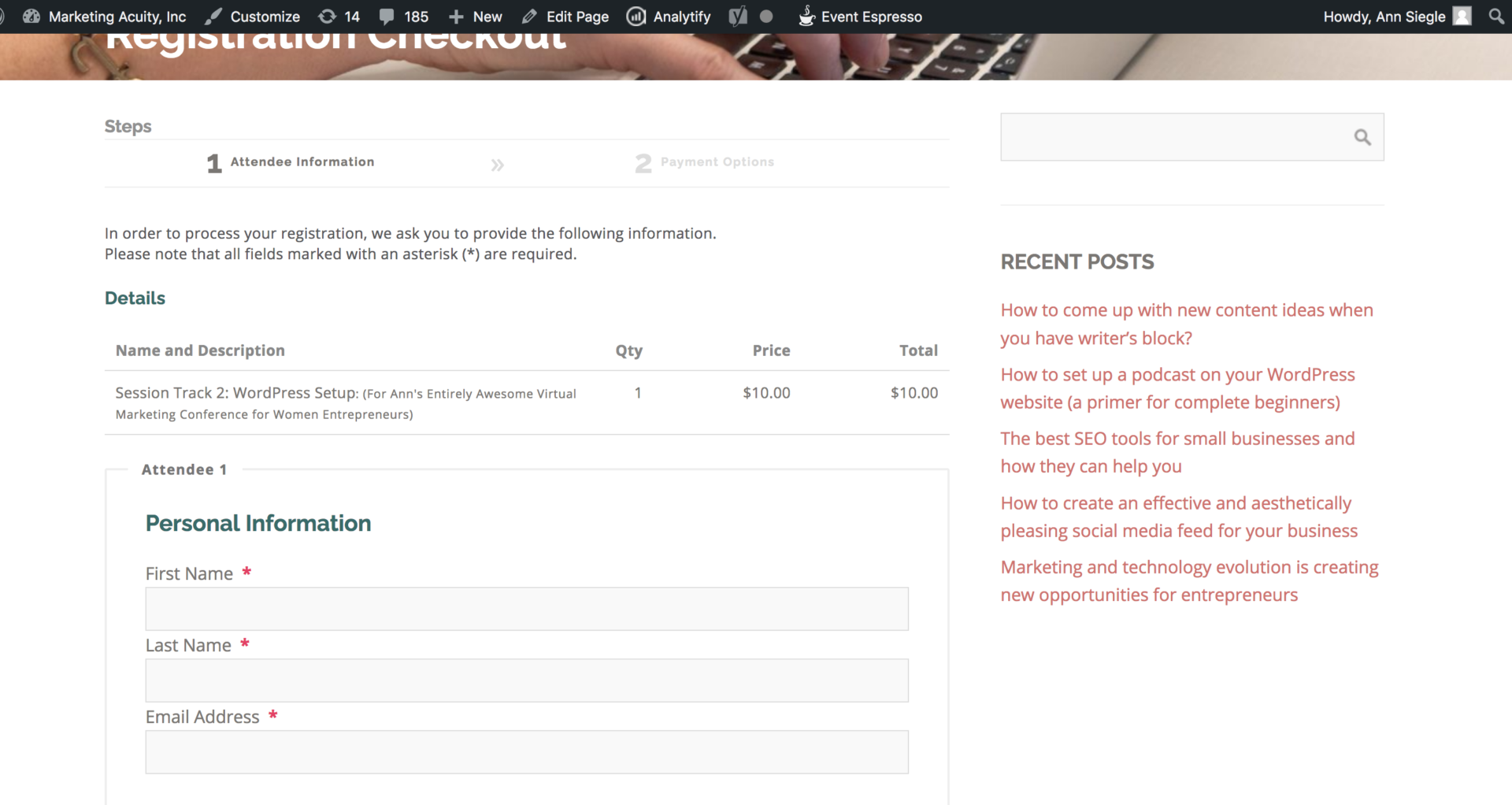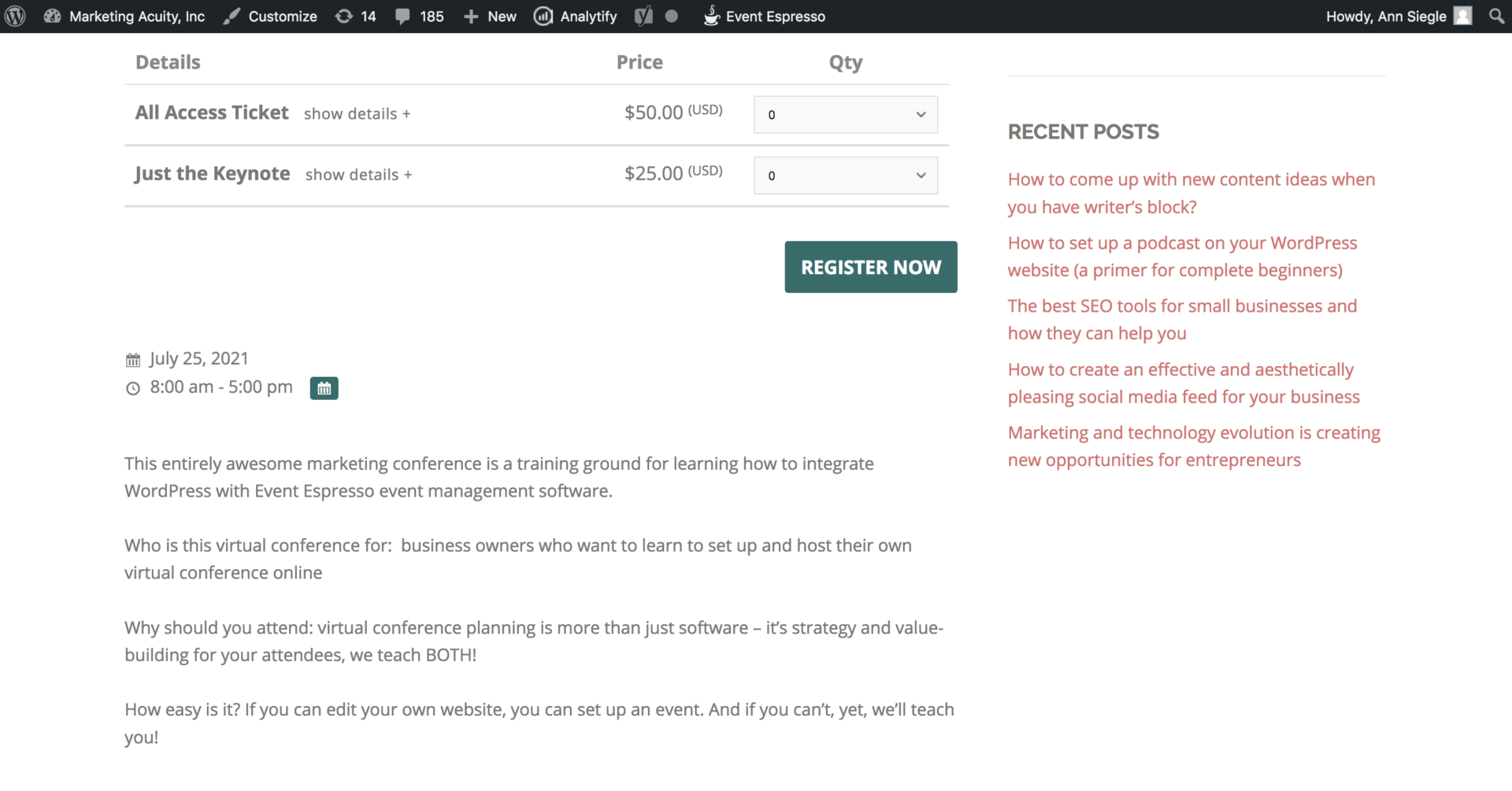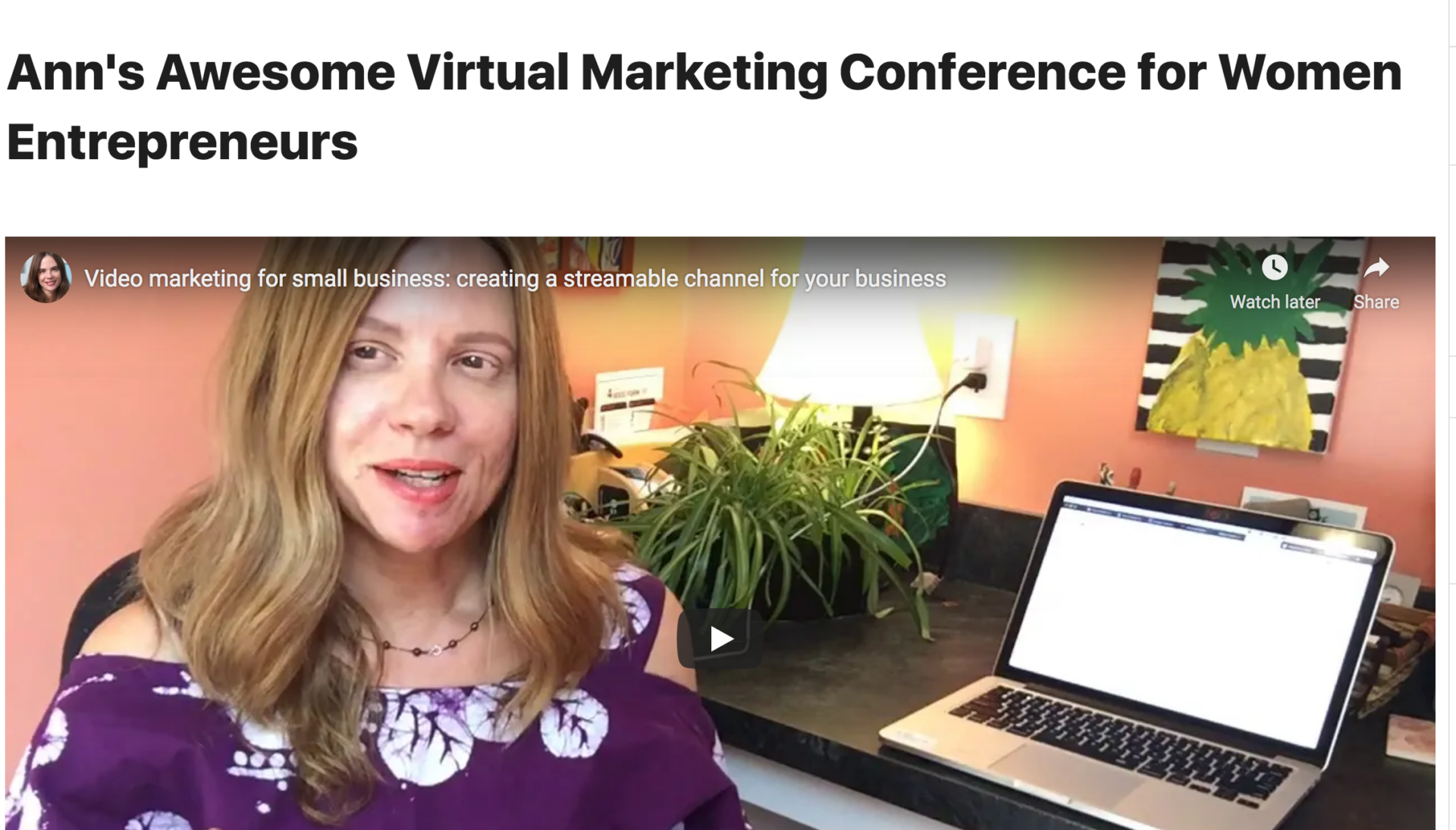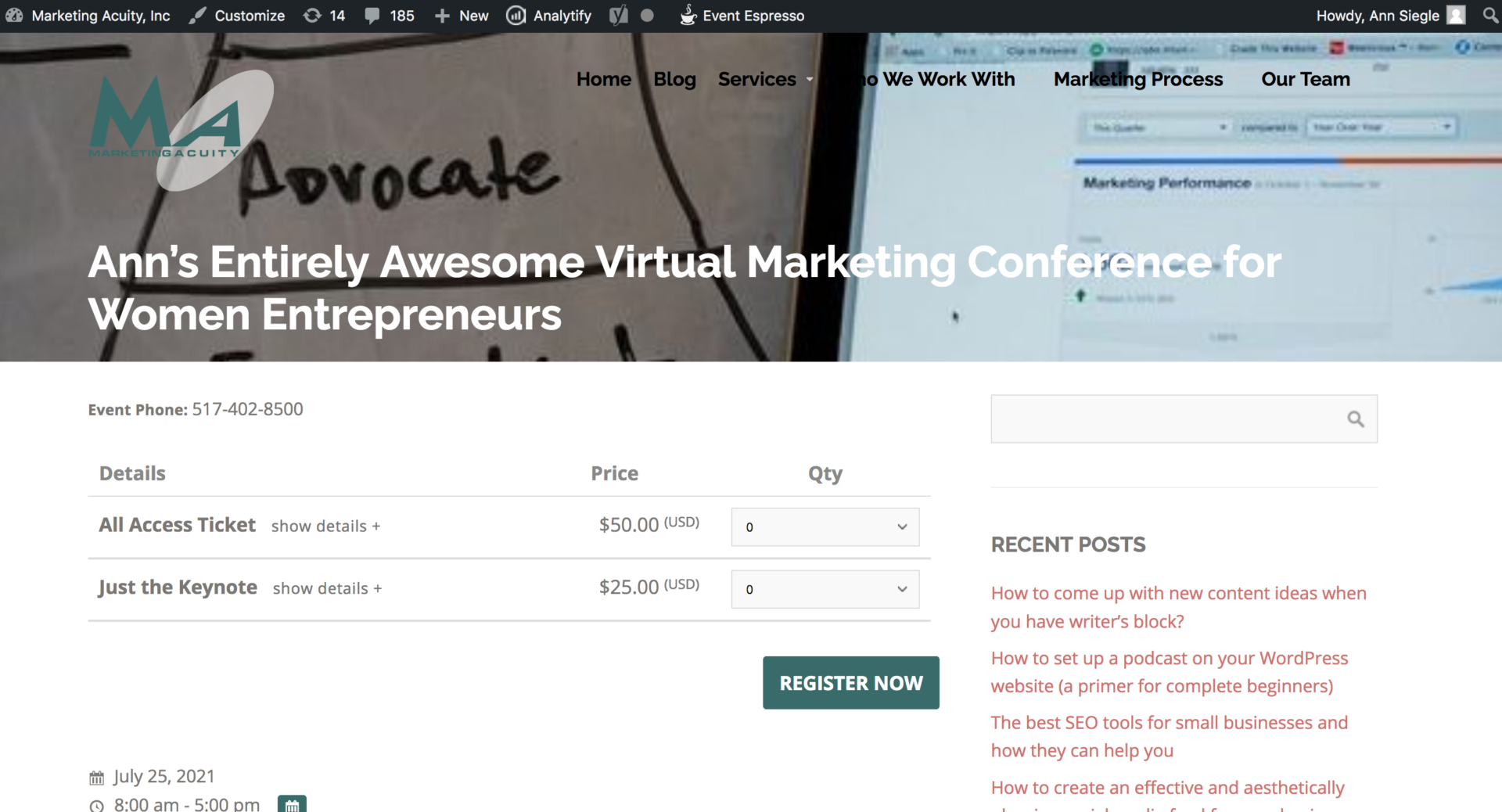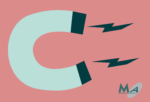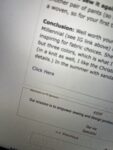Super fast virtual conference setup using WordPress and Event Espresso event management plugin
In 2020, we all learned how to work from home – and attend conferences remotely. Is the end of the pandemic the end of virtual conferences? Not by a long shot. Virtual conferences expand the pool of attendees, are accessible by all learners and they come at more attractive price points than in-person travel can give. Plus, your attendees want on-demand sessions after they get home. Here’s how to create a virtual conference setup on EventEspresso that works as a conference, as on-demand training and post-conference deliverables
You’ll need a WordPress website and EventEspresso plugin – this combination of a great website platform and a really solid event management tool for it is one that our clients use and love. Setting up a virtual conference is more about strategy and creativity, and we’ll explore both the setup and the strategy and creativity.
On your WP website, install Event Espresso. They have a free “decaf” version you can try. It’s limited but a great way to explore whether you like this event software before you purchase. It’ll get you through the basics for this demo!
Your basic process of event creation is pretty simple. We’ll cover this in a high-level overview. If you want more detailed how-to in a walk through, you can request an hourly session from us and we’ll help you set it up specifically for YOUR event.
- Create your first event
- Add tickets
- Create the page content for the virtual sessions
- Create a conference overview page to manage the event marketing
- Promote your event
Half the work of a virtual conference setup is in the planning – and this is often done on paper or in a spreadsheet. Identify what fields you must collect (in addition to the usual contact fields like first, last, organization, address, city, state, phone and email), identify if you’re using tracks of different sessions, the dates and times of your virtual sessions (if they’re being held on Zoom), and session descriptions.
What makes a virtual conference work? Strategy and creativity
For most attendees, video or audio is key. Many attendees don’t really care if it’s live or not, but it has to be video or audio-based. If you’re planning on live sessions, be prepared to record and put up the recorded sessions on your content pages after.
Each session content page should have:
- A video (live Zoom link and then a recorded video link) You can also use podcast/audio files too.
- A summary of the video content
- Downloadable materials such as worksheets or PowerPoints – the more interactive work you can do in each session, the more likely your attendees are to pay attention and get value out of the virtual conference.
Session pages can be protected with passwords (built into WP), with membership management tools (plugins, paid) like MemberPress, or protected by the EventEspresso plugin itself by requiring payment to get access to content.
Setting up your first event with three session tracks:
Log in to your WP site and Event Espresso. We’ll cover the Decaf version for those of you exploring the process.
Set up the event name, title, date
Add 3 tracks as tickets to this event. Attendees can select these session tracks in addition to their main event which gives them access to everything
Create a link to the event page using menus>
Customize the event page* (you’ll need EE4Pro to do everything you’ll want, but for now, just test out the event page and see the standard format)
Create a custom overview (marketing) page (optional)
Once your virtual event is set up, you’ll want to assemble a Virtual Conference page – a main page, accessible only to the attendees, with a password. You can set up a password-protected WordPress page, give both the URL and the password to attendees in their confirmation email. When it’s time, remind them via EE’s reminder emails and include these links.
Your users will log into your conference page and get access to what they paid for. If they didn’t register for every session, they’ll only receive the links you provide to them in their confirmation emails from the events they registered for.
Each event session is a page – you can include a Zoom link for live sessions, then place the recorded video on the page when done (my example is a YouTube embed, but you’ll just embed a video link here when it’s recorded)
You’ll build other helpful assets on this page, such as links to worksheets, a summary of the video and more.
Each event session has it’s own page, and each of THOSE pages can be linked to a complete conference page (only attendees who received the confirmation event email with the password can get into these pages even if they’re linked here.)
That’s it! A super fast, super simple virtual conference setup, no matter what size business you have.
That’s it! In about ten minutes, you can have your virtual conference set up using free EventEspresso Decaf version, plus WordPress. Virtual conference setup using WordPress and Event Espresso is EASY, it’s FUN, and with the powerful features of the pro version, and a professional to guide and train you, you can do ANYTHING you want with your virtual conference or even in person conference event – of any size!
Get help setting up your conference:
These 1:1 training sessions help you set up YOUR event. You learn by doing, with training, homework and followup as you build your own events! Work side by side with a professional and get your event set up right. Fill out the form below and you can learn how to setup:
Group and organization discounts and attendee management
Setting up protected pages
Member discounts upon login (using MemberPress)
Customizing track, session or event confirmation emails and page messages