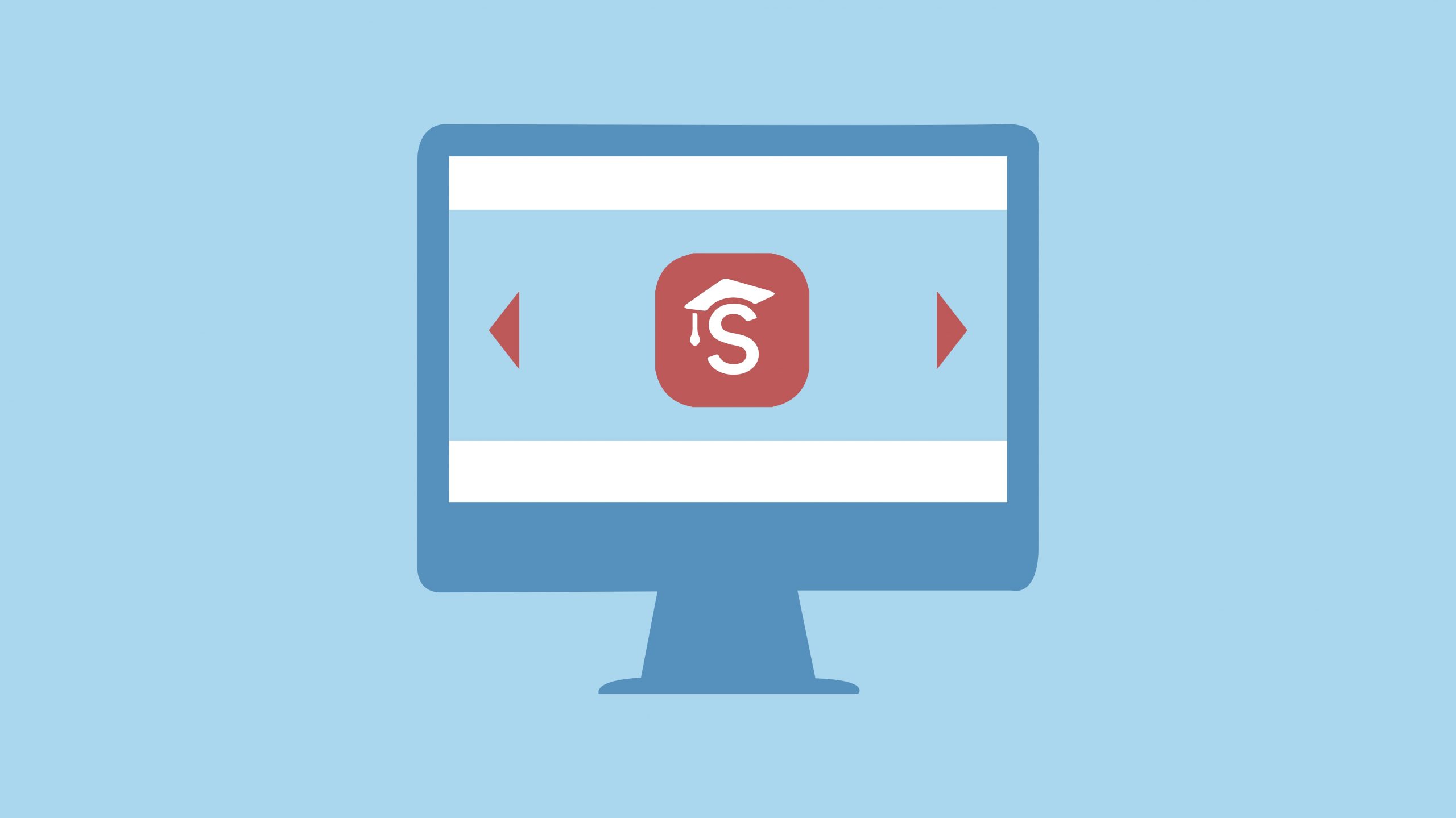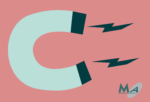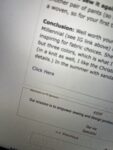Your website is the main hub for your business to reach customers, it’s more important now more than ever to have a site that is unique and invites viewers to stay. One of the most effective ways to do so is by utilizing a slider on your home page.
Upon the arrival of the novel coronavirus, people across the country came to the conclusion that most business would need to be done online for the imminent future. We are now several months removed from the initial outbreak and web traffic for ecommerce businesses and other websites are higher than ever.
In this blog we will be teaching you how to create an engaging slider for your WordPress site using Smart Slider 3 or a slider that we use built into a common theme library called CPO themes. If you’re not using CPO themes (or a similar theme that supports a slider), you can use Smart Slider with almost any theme at all.
Option 1: Creating a slider using Smart Slider 3
Smart Slider 3 is a fantastic plugin that we have used on numerous client sites. It has a premium version, but the free version comes with loads of flexibility that make it well worthwhile to start with. The interface was redone recently and allows for an easy user experience. Follow the steps below to learn how to use Smart Slider 3.
Starting your slider and getting to know the interface
In this video Max takes you through the interface of Smart Slider 3 to show you the internal settings and the beginning steps to making a successful slider.
Creating a slide and adding content
In this section Max will use a sample slide to show you how to add content and take advantage of Smart Slider’s various design capabilities.
Manipulating slide background images to make your content pop
Max will show you here how to manipulate your background image in order to make the content of your slider pop off the webpage to your viewers.
Using different layer styles and buttons
Here Max will show you how to insert linked buttons into your slider as well as Smart Slider’s row tool.
Inserting your slider into your page
In this video, Max will show you how to move your slider from the design lab to a live page on your site.
Option 2: Creating a slider using the slider built into CPO Brilliance
On our own site, marketingacuity.com, we use the elegant yet simple slide customizer that comes with the theme we use; CPO Brilliance. In this video Max will walk you through the ins and outs of the slide builder and how we used it to get our full width custom slider on our homepage.
We hope this guide taught you how to build a slider for your own site while showing you the multiple advantages of both options. Perhaps this will be a great new way to kick off a new marketing campaign, if you are interested in more ways that video can work for your business, check out this download, Using Video for Small Business engagement. Recording and using your own videos are a great way to personalize your business website and connect with your customers.
Need some help? Our free 30-minute consult is perfect for identifying WHAT you should prioritize first. And it’s free!